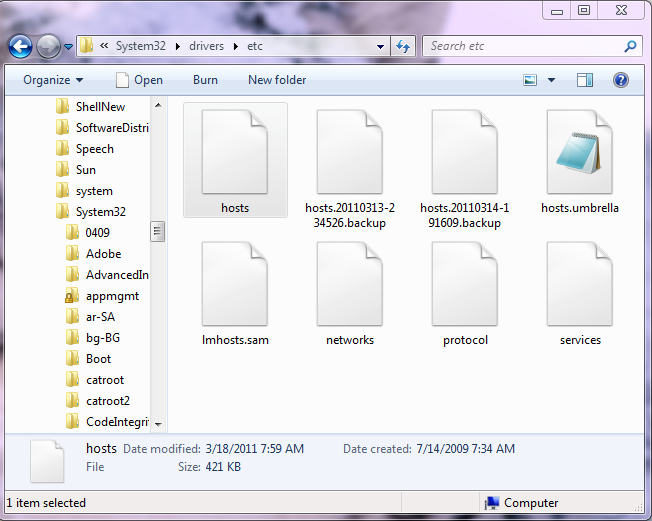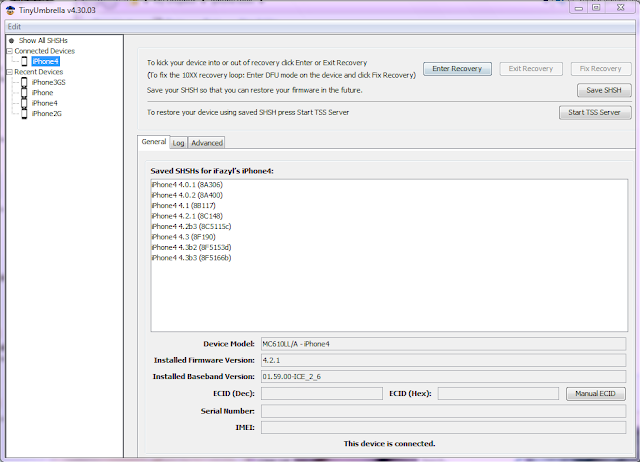If you have upgraded to iOS 4.3.1, and wants to downgrade back to iOS 4.3, 4.2.1 or 4.1, simply follow the instructions posted below on iPhone 4, 3GS, iPod touch, iPad 2 and iPad to iOS 4.3, iOS 4.2.1, 4.1, 4.0.x.
Note: This guide will only work if you have SHSH blobs saved in Cydia for the respective firmware you downgrading to.
Step 1: Download the required old ipsw firmware files. for iOS 4.3, iOS 4.2.1, iOS 4.1, iOS 4.0.2, iOS 4.0.1)
Step 2: Put your device into DFU mode (not recovery mode).
- Connect your iOS device to your computer.
- Turn it off.
- Start iTunes.
- Hold Power and Home buttons together for 10 seconds or so.
- Release Power button but keep holding the Home button until your computer recognizes a new USB device.
- iTunes will now recognize your iPhone, iPad or iPod touch.
Step 3: Now trick iTunes into thinking that it is watching Apple servers, while in real, we are going to change the address to Saurik’s server. To do this:
- Navigate to C:\Windows\System32\drivers\etc\ and locate “hosts” file.
- Open this “hosts” file in Notepad (for Windows) or TextEdit (for Mac OS X) and add this line as shown in the screenshot below
Now simply save this file74.208.105.171 gs.apple.com
Note: for Windows 7 and Vista: Start “Notepad” with Administrator privileges by right clicking on “Notepad” app, and click on “Run as Administrator“ option.
Note: for Mac OS X: Make sure you have full read and write access on your account when you are saving the host file. If it still throws permission error, simply copy the host file to desktop, make the required changes, and then replace it with the original file in “/etc/” directory.
Step 4: Start iTunes, click on your iOS device icon from the sidebar in iTunes. Now press and hold left “alt” (option) button on Mac, or Left “Shift” button if you are on Windows on the keyboard and then click on “Restore” (Not “Update” or “Check for Update”) button in the iTunes and then release this button.
This will make iTunes prompt you to select the location for your iOS 4.3, iOS 4.2.1 or 4.1 firmware file. Select the desired ipsw file and click on “Open” to restore your device.
Now iTunes does the rest for you. Just wait while iTunes installs the requested firmware on your iOS device. Once done, it will reboot automatically.
In some cases while restoring to iOS 4.3, iOS 4.2.1 or 4.1, iTunes might throw 1013 error at you as shown in the screenshot below. This is normal, just ignore this error as the firmware has already been successfully installed on the device.
To exit your device from Recovery Mode, download this program called TinyUmbrella (Windows/Mac). Run it and the click on “Exit Recovery” button. Your device will now restart normally.
Now you should be able to jailbreak and unlock your device on the older iOS 4.3, iOS 4.2.1 or iOS 4.1 firmware.
One more thing... you must remove 74.208.105.171 gs.apple.com line from the host file so that you are prompted for future updates from Apple via iTunes.
Keep following us on Twitter, Facebook for all the latest news, updates and more.