Important
- Sn0wBreeze 2.3 is still in beta, Updating to iOS 4.3 is not safe as the mobile substrate conflict is not corrected yet.
- Sn0wBreeze 2.3b1 provides a tethered jailbreak. You will need your computer every time you reboot for it to work.
- If you depend on unlock, don’t update to iOS 4.3 because there’s no unlock out yet. UltraSn0w is broken on iOS 4.3 even if your Baseband is preserved.
- Sn0wBreeze is available for Windows OS only.
Supported Devices
- iPhone 4
- iPhone 3GS
- iPod Touch 4G
- iPod Touch 3G
- iPad 1
How to Jailbreak iOS 4.3 with Sn0wBreeze
Step 1
Download the required stuff linked below and put them on your desktop.Direct Download Links from Apple for iOS 4.3
- iPhone 4 (GSM)
- iPhone 3GS
- iPad 2
- iPad
- iPod touch 3G
- iPod touch 4G
- Download iTunes 10.2.1 for Windows and Mac
- Download Sn0wBreeze 2.3b1 for Windows
Step 2
Run the Sn0wBreeze.exe. Hit Ok and then Close Credits button. and then hit the next button.


Step 3
Either drag & drop the iOS 4.3 firmware file in the given drop-box on Sn0wbreeze window or hit the Browse button and select the downloaded iOS 4.3 IPSW file.Sn0wBreeze will identify the IPSW firmware file. When done, hit the next button.



Step 4
Now select the Expert Mode and Hit next button.Now select General.


Step 5
iPhone Users:**If you depend on unlock make sure Activate The iPhone [Hacktivate] option is checked/selected.
Then keep hitting Next.


Step 6
Now select the Build IPSW option and hit next.Sn0wBreeze will start building custom firmware for your device. Since the building process takes several minutes to complete, you can either choose to play PacMan or stick with the Spinner.
Once Done! Hit the OK button. (Custom firmware can be found on desktop)



Step 7
Now follow the on screen instructions to put your iDevices into Pwned State. Sn0wBreeze instructions are important to follow because this will put iDevice into Pwned DFU state NOT the simple DFU mode.- Hold Power + Home buttons for 10 seconds
- Now release the Power button but keep holding the Home button for 10-30 more seconds
- Your device should now be in DFU mode



Sn0wBreeze will prompt you once you’re into Pwned DFU state.

Step 8
Now open iTunes, Hold down the Shift key and hit the Restore button.Browse and select the custom firmware that we just created, from the desktop.

iTunes will start restoring iOS 4.3 on your iPhone/iPad/iPod Touch. Once the restore process is complete, your device might stuck at the Apple logo. Don’t panic, follow the next step.
Step 9 – Booting in Tethered Mode
Like I told you earlier, it’s a tethered jailbreak.On your desktop, there’ll be a new folder named iBooty-for-4.3. Open the folder and run the iBooty.exe.
Select your device from the drop down menu (bottom-right) and hit the start button.
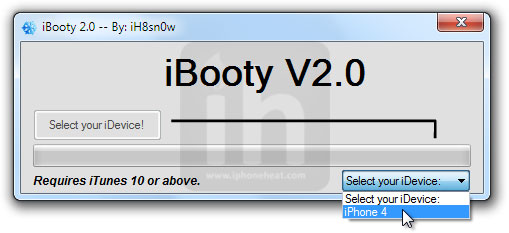
Follow the on screen instructions to put your iDevice into DFU mode.
- Hold Power + Home buttons for 10 seconds
- Now release the Power button but keep holding the Home button for 10-30 more seconds
- Your device should now be in DFU mode

Once you’re into DFU mode, iBooty will do the rest and your iPhone, iPad or iPod touch will boot into jailbroken state!
Keep following us on Twitter, Facebook for all the latest news, updates and more.
No comments:
New comments are not allowed.